XP-Pen Deco 01 V2 تابلت رسم رسومات ديكو 01
- ألاسعار المذكورة توجد فى السعودية
- هذا المنتج متاح لدى Amazon.sa, Noon
- لدى amazon.sa يمكنك شراء المنتج XP-بين تابلت رسومات ديكو 01 V2 مقاس 10 × 6.25 انش، قلم رسم 8192 مستوى ضغط بدون بطارية مع وظيفة امالة يدعم اندرويد و8 مفاتيح اختصار (اسود) بسعر 191.99 SAR
- أفضل سعر ومواصفات ل XP-بين تابلت رسم رقمي ديكو 01 مقاس 10 × 6.25 انش مع قلم ستايلس سلبي بدون بطارية و8 مفاتيح اختصار (8192 مستوى ضغط) تم تحديثة فى أبريل 1, 2025 1:02 ص
- ألاسعار المذكورة توجد فى السعودية
- هذا المنتج متاح لدى Amazon.sa, Noon
- لدى amazon.sa يمكنك شراء المنتج XP-بين تابلت رسومات ديكو 01 V2 مقاس 10 × 6.25 انش، قلم رسم 8192 مستوى ضغط بدون بطارية مع وظيفة امالة يدعم اندرويد و8 مفاتيح اختصار (اسود) بسعر 191.99 SAR
- أفضل سعر ومواصفات ل XP-بين تابلت رسم رقمي ديكو 01 مقاس 10 × 6.25 انش مع قلم ستايلس سلبي بدون بطارية و8 مفاتيح اختصار (8192 مستوى ضغط) تم تحديثة فى أبريل 1, 2025 1:02 ص

ر.س191.99
خصم أضافى 10% عند نسخ كوبون تسعيرة الحصرى
الوصف
XP-Pen Deco 01 V2 تابلت رسم رسومات ديكو 01
- تصميم صغير الحجم
- تم تصميمه باستخدام أحدث التقنيات
- درجات عالية في جانب الأداء الوظيفي
- تأتي مع عبوة آمنة وآمنة
- مزود بسطح مميز يشبه الزجاج لكنه أكثر صلابة
- مريح للاستخدام على المكتب أو في الحضن، وقابل للتجميع والحمل والتخزين بسهولة
- شعور أصلي وتحكم فني في قلم برو 2 على الشاشة الزجاجية المحفورة
- يتيح تدوين الملاحظات والرسومات اليدوية بكفاءة في رسائل بريد MSN والمستندات، أو أي تطبيق آخر
- وضوح ملحوظ مع شاشات عالية التباين وجودة ألوان فائقة
XP-Pen Deco 01 V2 تابلت رسم رسومات ديكو 01 الاسعار
تاريخ السعر
| تاريخ السعر ل XP-بين تابلت رسومات ديكو 01 V2 مقاس 10 × 6.25 انش، قلم رسم 8192 مستوى ضغط بدون بطارية مع وظيفة امالة يدعم اندرويد و8 مفاتيح اختصار (اسود) | |
|---|---|
|
أخر تحديث للسعر :
|
|
مراجعات (10)
10 reviews for XP-Pen Deco 01 V2 تابلت رسم رسومات ديكو 01
.....









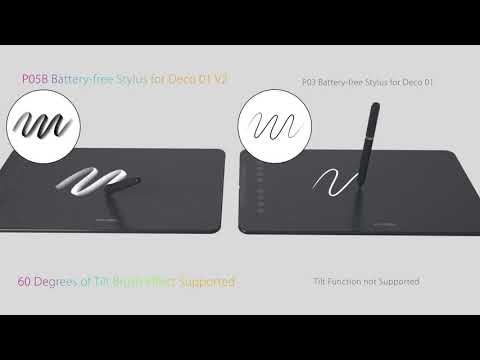

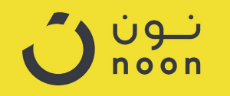
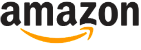






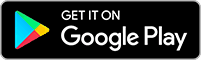
Khawlah –
انصح فيه. يجنن يجنن اشبكه على اي جهاز مره بططططططل انصح فيه وبقوة وطريقة تعريفة ماتحتاج شي فقط اشبك اليو اس بي
Arkail –
Perfect. propably the best drawing tablet, good size and decent price and good line quality.
Girish Chandra –
Just like anyone, I was a bit hesitant to purchase this drawing tablet but I was totally stunned after laying my hands on it. I will tell you why.I previously owned an Intuos art medium(2015) and this review will be a comparison between the both because I believe that most people who want to purchase this tablet will either be beginners or the people who want to try a drawing tablet for the first time in their life, So they will try to get a beginner’s range Intuos or other alternatives like this. Yes, Wac** brand has better drivers and customer support but to be honest recently they have been overpricing their product line with unexciting generation upgrades and saving their best features only for the pro line tablets which are so expensive.Their recently released 2018 beginner range tablets have worst nib wear as per many reviews, suppose for a person like me who works 6-8 hours continuously on digital drawing that’s a really bad thing. I can’t keep replacing my nibs for every four weeks that’s ridiculous so I thought of giving XP Pen a try after reading good reviews about ‘Deco 01’.Best things about the tablet:1- Tablet surface is smooth and scratch resistant. I didn’t see any nib wear or nib marks on the tablet though I’ve worked for many hours till now. So I can assure the nibs won’t wear quickly. They can last for an year as per my guess. Oh and there are like nine of them provided! When I said tablet surface is smooth, to elaborate it more it was like using a smooth wax colour pencil on paper it’s smooth but not too much. Surface smoothness is almost the same as my old Intuos art medium.2- Active area size is rectangular and perfect for modern monitors. It’s ideal for one regular led monitor upto 30 inches size or two small montiors upto 13 inch each or one 18:9 to 21:9 flat/curved monitor. It has custom active area adjustment btw.3 – Express keys have a perfect feel to them and are just enough. Neither too many nor too less. I don’t feel the absence of a radial dial, these are already perfect.4- Decent drivers. Yes there’s ‘Enable Windows Ink’ check box don’t worry about not having that. Pressure curve works perfectly.5- No hover lag.While my old tablet had hover height of 7mm this one has 10mm and I can clearly see the difference.6- Lines were sharp and clear even when canvas is zoomed out(due to 5080 lpi resolution), pressure sensitivity was just great at a price that is just 4 times lesser than Int**** Pr* Med*** (8192 levels). No lag whatsoever because of high report rate (266 rps). I can notice huge difference upon my old tablet.7- Works best with Photoshop (If you face pressure sensitivity disable windows ink in driver interface and modify PSUserconfig.txt file in Photoshop settings folder). Also works well with Krita, Clip studio paint etc.8- I didn’t expect pen holder at this price point it was a cute little surprise(out of many other surprises). It can hold the pen both vertically horizontally. Pen holder is heavy and doesn’t feel like some cheap plastic.9 -Pen has a very good triangular grip. It’s lightweight though.10- Type C cord doesn’t get into the way while you’re working. I had very much problem while using express keys on my old Intuos tablet. I just can’t simply use them because of their placement position and the cable was annoying. But this tablet solved those issues for me.11- Tablet felt 1 time lighter than my old tablet.The artist glove was very useful. I may even use it for my Ipad pro too.Cons:1- Pen doesn’t have eraser2- Only If there was pen tilt and rotation option available on Wa*** alternatives like Xp pen I’m afraid I’ll stop using Wa*** products forever. There’s no pen tilt or rotation on this tablet3 – No touch available. My old tablet had touch option but I rarely used it. Touch is not beneficial on drawing tablets, atleast for me.4- No bundled software. Bundled software like ‘Clip studio paint’ or ‘Corel painter essentials’ would cost you around 3k rupees but you also have zero cost alternatives like Krita’.And I forgot to mention something in the review- The shortcuts assigned to pen buttons are common towards all programs not specific to individual programs.That might be a con for multitaskers.I’ve bought it for 7500/-Final note – Being so accurate,seamless and fast it’s a marvellous drawing tablet at this price point. Beginners can blindly go for this and I recommend professionals to try this tablet you will definitely love it to have as your secondary tablet, or perhaps take up your primary tablet’s position. It’s that good trust me!I will soon update this review after a month with few photos of the tablet and my artworks which I’m gonna paint with it as well.25th May update – I had an incompatibility between tablet driver and windows 10 from the past few days but a recent windows 10 update fixed the issue. Now the tablet works like a charm. Super happy!
Brian Ramage –
I’m writing this review because I wish there was one like it when I was agonizing over what my first drawing tablet would be. I’ve mostly used an XP-Pen deco 01 v1 for many years and it was fine, but when it broke (more on that below), I really wanted to try a Huion since they have such good reviews.Huion vs Xp-PenThis is a comparison between the Xp-Pen Deco 01 (v2) and the Huion Inspiroy H1060P. They both have nearly identical price points and specs. I got both on discounts for around $50 on average.I am not a professional artist, but I do draw a lot (several hundred hours on my tablet) and have been paid for my work, but I’m not as skilled as professionals. I mostly do character sketches and inking comic-style.For my style and what I need, both tablets are great. They are very precise and allow me to execute and get the end result that I want. Pen pressure ability is the same between the two, I can make clean, tapered strokes with each just fine. The Huion is set to a “harder” pressure than the Xp-Pen, and while both tablet drivers allow changing pressure curves, the Huion minimal is “harder” than the XP-Pen. All-in-all I’d say aside from the pressure, they perform identical and I’ve heard they they both use the same underlying hardware (unconfirmed by me), this makes sense if true.Personally I like to use a lighter touch when drawing so I prefer the XP-Pen, which also has a much lower ‘activation pressure’ that the tablet recognizes before drawing pixels. With the XP-Pen, if you are touching the tablet, it’s making a stroke. The Huion on the other hand requires a little pressure before it starts making a stroke. So you can lightly stroke the tablet and nothing will happen until you put enough pressure down for it to activate.Drivers:Unfortunately the Huion driver does not offer the option of changing the activation pressure of the tablet, just adjustment of the pressure curve (how the tablet interprets pressure after activation pressure has been reached). I don’t believe it can be fixed or adjusted via drawing software either, though I think some drawing software (Photoshop, Krita, Corel, etc) might allow you to adjust your tablet to have a higher activation pressure if you want it (just not lower).Aside from that, the Huion drivers work better with my drawing software (Krita) – by this I mean they are bug free and even work properly if I disconnect and reconnect the tablet while Krita is open.The XP-Pen drivers are a little more buggy – they often don’t reconnect properly when I disconnect/reconnect the tablet – the cursor position is fine, but the pressure will not be recognized by my computer until I exit Krita or sometimes I have to reboot the machine. There are other odd bugs like the cursor being trapped in a section of my monitor screen. This happens infrequently, but it does happen and its quite annoying.Pens:Both pens are nice and the new pen that comes with the v2 Deco is much better than the v1 one. The Huion pen is slightly better than both, a little heavier and it just feels a bit nicer/grippier in the handPhysical tablet:The XP-Pen is smaller and lighter than the Huion, but with the same drawing surface size. This is nice for travel and also allows you to place your computer about an inch closer when drawing. The Huion has 12 buttons to XP-Pen’s 8. The buttons feel fine on both, I never had a button fail on my v1 Deco01.I did have a problem with the USB port however. My Deco01 v1 broke because when plugged into the included L-Shaped cable connector, it’s easy to put up/down pressure on it which can cause damage. Looking at it now, it’s possible that pressure is being placed on the USB port unless maybe your table is perfectly flat, but even then it might have slight pressure. I’m going to just use a regular USB-C connector for my new one. I should note that the tablet did not break during normal use, I had the cable plugged in while I had it stuffed in my backpack and it must have been knocked or subjected to sideways pressure which caused damage to the port. Make sure to disconnect it before putting it anywhere!Summary points:Huion+ Better drivers (though it doesn’t allow you to set a minimum pressure). More stable, interacts with Krita better+ Better pen+ More buttons- Larger, slightly more heavyXPPen+ Smaller, but same active drawing space, better if table space is a premium, better for travel+ Like that it has much lower activation threshold+ Includes drawing glove, nice touch- USB port prone to breaking with included cable (unplug it when not in use!)Hope this helps!
Je –
Tengo otra tableta antigua por USB que no tiene drivers actualizados (su página web ha desaparecido) y no es compatible con mac. Quería actualizarla.Compré esta XP-Pen Deco 01 V2 y la he probado tanto en windows como en mac… en windows funciona pero en Mac no. He instalado correctamente los drivers para mac pero no reconoce bien los limites de la tableta con relación a la pantalla.Cuando la conectas funciona bien un rato, puedes ir con el lápiz a las esquinas de la tableta y se corresponden con las esquinas de tu monitor o pantalla… pero unos minutos después solo puedes mover el lápiz en una parte de la pantalla, hay zonas a las que no puedes llegar con el lápiz (parte del lienzo en la aplicación de dibujo que estes usando se queda inaccesible). La desconectas y la vuelves a conectar y sigue igual.He probado a cambiar los distintos parámetros de configuración en el driver para que la superficie se corresponda con mi monitor, cambiar la resolución del monitor, seleccionar en el driver el tipo de pantalla, modificar el offset, cambiar la configuración de lápiz… todo lo posible y nada.Puede ser un fallo puntual de la tableta que me ha tocado a mi, pero me he dado cuenta de que hay una “One by Wacom”, el modelo básico tamaño M por USB que vale 59 € también en Amazon. Al final la única diferencia entre ambas es que esta XP-Pen el lápiz reconoce la inclinación y tiene 8000 niveles de presión en el lápiz en vez de 4000 como en la wacom que además no reconoce la inclinación del lápiz.La he devuelto y he comprado la wacom porque en las reviews hablan muy bien de la sensibilidad y la precisión de su lápiz. No me convencen los datos “inflados” de la sensibilidad del lápiz (con 2000 niveles de presión vas sobrado, con 4000 ni te cuento y 8000… ).Leyendo las opiniones y reviews en Amazon de las distintas tabletas gráficas XP-Pen, Huion y otras marcas chinas, siempre hay quejas de que los drivers no van finos, y aunque los mejoren en las sucesivas actualizaciones, al final siendo pragmático, he preferido sacrificar la inclinación del lápiz de esta XP-Pen a cambio de una mejor sensibilidad de la tableta wacom y unos drivers estables que funcionen tanto en windows como en mac.El precio no parece un argumento a favor de la XP-Pen, la he comprado en una oferta flash por 57 € y veo que la One by Wacom vale 59 €. Y si quieres subir un escalón más en calidad comprando una tableta gráfica inalámbrica XP-Pen o Huion como mínimo te vas de 100 a 123€ pero todas llevan un receptor USB especial que NO es bluetooth y que tienes que conectar a tu ordenador (de paso pierdes un puerto usb).La Wacom intuos M vale de oferta 144 € y es Bluetooth estandar, no pierdes un puerto usb con el adaptador inalámbrico, directamente se conecta al bluetooth de tu ordenador… total por unos 20 a 40 € más.Creo que el precio de las wacom está sobrevalorado, pero la calidad se paga. Y también creo que el precio de las otras tabletas chinas también esta sobrevalorado, si las compras en una oferta flash con un 30 o 40% de descuento pueden ser interesantes si solo las usas en windows o para tareas escolares, pero ninguna es bluetooth y los drivers son bastante básicos. Además, algunas de esas tabletas gráficas presumen de tener un “award” o premio al diseño de “tal revista”… pero del año 2019, es decir que hay poca innovación y están vendiendo productos que desde hace 2 años prácticamente no han mejorado ni innovado nada… ni sueñan en ofrecer una alternativa con bluetooth a las wacom.Como mucho añaden niveles de sensibilidad al lapiz 2000, 4000, 8000… ¿que será lo próximo 20.000 niveles?Esto me recuerda a los megapixeles de los móviles… 8, 10 20 64 128 megapixeles… pero ¿de que valen si el sensor interpola, la lente es mala y con poca luz las fotos salen mal?No me ha gustado que las aplicaciones o programas que llevan las wacom solo son para un año, pero te puedes descargar gratuitamente Gimp, Autodesk Sketchbook, Inkscape y otras muchas que te servirán para más o menos lo mismo y son gratis para siempre.En cambio la aplicación “Art Rage 6 Lite” que llevan las XP-Pen, “a caballo regalado no le mires el diente”, aunque es la versión básica “lite”.En fin… esta es mi opinión, seguramente otros compradores tendrán otra opinión y necesidades distintas. Por si le sirve a alguien mi experiencia. Cuando reciba la wacom escribiré mi opinion de uso.
Khawlah –
انصح فيه. يجنن يجنن اشبكه على اي جهاز مره بططططططل انصح فيه وبقوة وطريقة تعريفة ماتحتاج شي فقط اشبك اليو اس بي
Arkail –
Perfect. propably the best drawing tablet, good size and decent price and good line quality.
Girish Chandra –
Just like anyone, I was a bit hesitant to purchase this drawing tablet but I was totally stunned after laying my hands on it. I will tell you why.I previously owned an Intuos art medium(2015) and this review will be a comparison between the both because I believe that most people who want to purchase this tablet will either be beginners or the people who want to try a drawing tablet for the first time in their life, So they will try to get a beginner’s range Intuos or other alternatives like this. Yes, Wac** brand has better drivers and customer support but to be honest recently they have been overpricing their product line with unexciting generation upgrades and saving their best features only for the pro line tablets which are so expensive.Their recently released 2018 beginner range tablets have worst nib wear as per many reviews, suppose for a person like me who works 6-8 hours continuously on digital drawing that’s a really bad thing. I can’t keep replacing my nibs for every four weeks that’s ridiculous so I thought of giving XP Pen a try after reading good reviews about ‘Deco 01’.Best things about the tablet:1- Tablet surface is smooth and scratch resistant. I didn’t see any nib wear or nib marks on the tablet though I’ve worked for many hours till now. So I can assure the nibs won’t wear quickly. They can last for an year as per my guess. Oh and there are like nine of them provided! When I said tablet surface is smooth, to elaborate it more it was like using a smooth wax colour pencil on paper it’s smooth but not too much. Surface smoothness is almost the same as my old Intuos art medium.2- Active area size is rectangular and perfect for modern monitors. It’s ideal for one regular led monitor upto 30 inches size or two small montiors upto 13 inch each or one 18:9 to 21:9 flat/curved monitor. It has custom active area adjustment btw.3 – Express keys have a perfect feel to them and are just enough. Neither too many nor too less. I don’t feel the absence of a radial dial, these are already perfect.4- Decent drivers. Yes there’s ‘Enable Windows Ink’ check box don’t worry about not having that. Pressure curve works perfectly.5- No hover lag.While my old tablet had hover height of 7mm this one has 10mm and I can clearly see the difference.6- Lines were sharp and clear even when canvas is zoomed out(due to 5080 lpi resolution), pressure sensitivity was just great at a price that is just 4 times lesser than Int**** Pr* Med*** (8192 levels). No lag whatsoever because of high report rate (266 rps). I can notice huge difference upon my old tablet.7- Works best with Photoshop (If you face pressure sensitivity disable windows ink in driver interface and modify PSUserconfig.txt file in Photoshop settings folder). Also works well with Krita, Clip studio paint etc.8- I didn’t expect pen holder at this price point it was a cute little surprise(out of many other surprises). It can hold the pen both vertically horizontally. Pen holder is heavy and doesn’t feel like some cheap plastic.9 -Pen has a very good triangular grip. It’s lightweight though.10- Type C cord doesn’t get into the way while you’re working. I had very much problem while using express keys on my old Intuos tablet. I just can’t simply use them because of their placement position and the cable was annoying. But this tablet solved those issues for me.11- Tablet felt 1 time lighter than my old tablet.The artist glove was very useful. I may even use it for my Ipad pro too.Cons:1- Pen doesn’t have eraser2- Only If there was pen tilt and rotation option available on Wa*** alternatives like Xp pen I’m afraid I’ll stop using Wa*** products forever. There’s no pen tilt or rotation on this tablet3 – No touch available. My old tablet had touch option but I rarely used it. Touch is not beneficial on drawing tablets, atleast for me.4- No bundled software. Bundled software like ‘Clip studio paint’ or ‘Corel painter essentials’ would cost you around 3k rupees but you also have zero cost alternatives like Krita’.And I forgot to mention something in the review- The shortcuts assigned to pen buttons are common towards all programs not specific to individual programs.That might be a con for multitaskers.I’ve bought it for 7500/-Final note – Being so accurate,seamless and fast it’s a marvellous drawing tablet at this price point. Beginners can blindly go for this and I recommend professionals to try this tablet you will definitely love it to have as your secondary tablet, or perhaps take up your primary tablet’s position. It’s that good trust me!I will soon update this review after a month with few photos of the tablet and my artworks which I’m gonna paint with it as well.25th May update – I had an incompatibility between tablet driver and windows 10 from the past few days but a recent windows 10 update fixed the issue. Now the tablet works like a charm. Super happy!
Brian Ramage –
I’m writing this review because I wish there was one like it when I was agonizing over what my first drawing tablet would be. I’ve mostly used an XP-Pen deco 01 v1 for many years and it was fine, but when it broke (more on that below), I really wanted to try a Huion since they have such good reviews.Huion vs Xp-PenThis is a comparison between the Xp-Pen Deco 01 (v2) and the Huion Inspiroy H1060P. They both have nearly identical price points and specs. I got both on discounts for around $50 on average.I am not a professional artist, but I do draw a lot (several hundred hours on my tablet) and have been paid for my work, but I’m not as skilled as professionals. I mostly do character sketches and inking comic-style.For my style and what I need, both tablets are great. They are very precise and allow me to execute and get the end result that I want. Pen pressure ability is the same between the two, I can make clean, tapered strokes with each just fine. The Huion is set to a “harder” pressure than the Xp-Pen, and while both tablet drivers allow changing pressure curves, the Huion minimal is “harder” than the XP-Pen. All-in-all I’d say aside from the pressure, they perform identical and I’ve heard they they both use the same underlying hardware (unconfirmed by me), this makes sense if true.Personally I like to use a lighter touch when drawing so I prefer the XP-Pen, which also has a much lower ‘activation pressure’ that the tablet recognizes before drawing pixels. With the XP-Pen, if you are touching the tablet, it’s making a stroke. The Huion on the other hand requires a little pressure before it starts making a stroke. So you can lightly stroke the tablet and nothing will happen until you put enough pressure down for it to activate.Drivers:Unfortunately the Huion driver does not offer the option of changing the activation pressure of the tablet, just adjustment of the pressure curve (how the tablet interprets pressure after activation pressure has been reached). I don’t believe it can be fixed or adjusted via drawing software either, though I think some drawing software (Photoshop, Krita, Corel, etc) might allow you to adjust your tablet to have a higher activation pressure if you want it (just not lower).Aside from that, the Huion drivers work better with my drawing software (Krita) – by this I mean they are bug free and even work properly if I disconnect and reconnect the tablet while Krita is open.The XP-Pen drivers are a little more buggy – they often don’t reconnect properly when I disconnect/reconnect the tablet – the cursor position is fine, but the pressure will not be recognized by my computer until I exit Krita or sometimes I have to reboot the machine. There are other odd bugs like the cursor being trapped in a section of my monitor screen. This happens infrequently, but it does happen and its quite annoying.Pens:Both pens are nice and the new pen that comes with the v2 Deco is much better than the v1 one. The Huion pen is slightly better than both, a little heavier and it just feels a bit nicer/grippier in the handPhysical tablet:The XP-Pen is smaller and lighter than the Huion, but with the same drawing surface size. This is nice for travel and also allows you to place your computer about an inch closer when drawing. The Huion has 12 buttons to XP-Pen’s 8. The buttons feel fine on both, I never had a button fail on my v1 Deco01.I did have a problem with the USB port however. My Deco01 v1 broke because when plugged into the included L-Shaped cable connector, it’s easy to put up/down pressure on it which can cause damage. Looking at it now, it’s possible that pressure is being placed on the USB port unless maybe your table is perfectly flat, but even then it might have slight pressure. I’m going to just use a regular USB-C connector for my new one. I should note that the tablet did not break during normal use, I had the cable plugged in while I had it stuffed in my backpack and it must have been knocked or subjected to sideways pressure which caused damage to the port. Make sure to disconnect it before putting it anywhere!Summary points:Huion+ Better drivers (though it doesn’t allow you to set a minimum pressure). More stable, interacts with Krita better+ Better pen+ More buttons- Larger, slightly more heavyXPPen+ Smaller, but same active drawing space, better if table space is a premium, better for travel+ Like that it has much lower activation threshold+ Includes drawing glove, nice touch- USB port prone to breaking with included cable (unplug it when not in use!)Hope this helps!
Je –
Tengo otra tableta antigua por USB que no tiene drivers actualizados (su página web ha desaparecido) y no es compatible con mac. Quería actualizarla.Compré esta XP-Pen Deco 01 V2 y la he probado tanto en windows como en mac… en windows funciona pero en Mac no. He instalado correctamente los drivers para mac pero no reconoce bien los limites de la tableta con relación a la pantalla.Cuando la conectas funciona bien un rato, puedes ir con el lápiz a las esquinas de la tableta y se corresponden con las esquinas de tu monitor o pantalla… pero unos minutos después solo puedes mover el lápiz en una parte de la pantalla, hay zonas a las que no puedes llegar con el lápiz (parte del lienzo en la aplicación de dibujo que estes usando se queda inaccesible). La desconectas y la vuelves a conectar y sigue igual.He probado a cambiar los distintos parámetros de configuración en el driver para que la superficie se corresponda con mi monitor, cambiar la resolución del monitor, seleccionar en el driver el tipo de pantalla, modificar el offset, cambiar la configuración de lápiz… todo lo posible y nada.Puede ser un fallo puntual de la tableta que me ha tocado a mi, pero me he dado cuenta de que hay una “One by Wacom”, el modelo básico tamaño M por USB que vale 59 € también en Amazon. Al final la única diferencia entre ambas es que esta XP-Pen el lápiz reconoce la inclinación y tiene 8000 niveles de presión en el lápiz en vez de 4000 como en la wacom que además no reconoce la inclinación del lápiz.La he devuelto y he comprado la wacom porque en las reviews hablan muy bien de la sensibilidad y la precisión de su lápiz. No me convencen los datos “inflados” de la sensibilidad del lápiz (con 2000 niveles de presión vas sobrado, con 4000 ni te cuento y 8000… ).Leyendo las opiniones y reviews en Amazon de las distintas tabletas gráficas XP-Pen, Huion y otras marcas chinas, siempre hay quejas de que los drivers no van finos, y aunque los mejoren en las sucesivas actualizaciones, al final siendo pragmático, he preferido sacrificar la inclinación del lápiz de esta XP-Pen a cambio de una mejor sensibilidad de la tableta wacom y unos drivers estables que funcionen tanto en windows como en mac.El precio no parece un argumento a favor de la XP-Pen, la he comprado en una oferta flash por 57 € y veo que la One by Wacom vale 59 €. Y si quieres subir un escalón más en calidad comprando una tableta gráfica inalámbrica XP-Pen o Huion como mínimo te vas de 100 a 123€ pero todas llevan un receptor USB especial que NO es bluetooth y que tienes que conectar a tu ordenador (de paso pierdes un puerto usb).La Wacom intuos M vale de oferta 144 € y es Bluetooth estandar, no pierdes un puerto usb con el adaptador inalámbrico, directamente se conecta al bluetooth de tu ordenador… total por unos 20 a 40 € más.Creo que el precio de las wacom está sobrevalorado, pero la calidad se paga. Y también creo que el precio de las otras tabletas chinas también esta sobrevalorado, si las compras en una oferta flash con un 30 o 40% de descuento pueden ser interesantes si solo las usas en windows o para tareas escolares, pero ninguna es bluetooth y los drivers son bastante básicos. Además, algunas de esas tabletas gráficas presumen de tener un “award” o premio al diseño de “tal revista”… pero del año 2019, es decir que hay poca innovación y están vendiendo productos que desde hace 2 años prácticamente no han mejorado ni innovado nada… ni sueñan en ofrecer una alternativa con bluetooth a las wacom.Como mucho añaden niveles de sensibilidad al lapiz 2000, 4000, 8000… ¿que será lo próximo 20.000 niveles?Esto me recuerda a los megapixeles de los móviles… 8, 10 20 64 128 megapixeles… pero ¿de que valen si el sensor interpola, la lente es mala y con poca luz las fotos salen mal?No me ha gustado que las aplicaciones o programas que llevan las wacom solo son para un año, pero te puedes descargar gratuitamente Gimp, Autodesk Sketchbook, Inkscape y otras muchas que te servirán para más o menos lo mismo y son gratis para siempre.En cambio la aplicación “Art Rage 6 Lite” que llevan las XP-Pen, “a caballo regalado no le mires el diente”, aunque es la versión básica “lite”.En fin… esta es mi opinión, seguramente otros compradores tendrán otra opinión y necesidades distintas. Por si le sirve a alguien mi experiencia. Cuando reciba la wacom escribiré mi opinion de uso.