طابعة ليزر احادية اللون متعددة الوظائف الكل في واحد من بروذر DCP-L2540DW
- ألاسعار المذكورة توجد فى مصر
- هذا المنتج متاح لدى Amazon.eg
- لدى amazon.eg يمكنك شراء المنتج طابعة ليزر لاسلكية الكل في واحد أحادية اللون من بروذر، DCP-L2540DW، طباعة على الوجهين وعبر الموبايل بسعر 10,555 EGP
- أفضل سعر ومواصفات ل طابعة ليزر لاسلكية الكل في واحد أحادية اللون من بروذر، DCP-L2540DW، طباعة على الوجهين وعبر الموبايل تم تحديثة فى ديسمبر 31, 2025 2:54 ص
Print, Copy, Scan , Feeder , WirelessPrint Resolution: 2400 x 600 dpiPrint Speed: 30 ppmAutomatic Duplex PrintingOptical Scan Resolution: 600 x 2400 dpiFlatbed Scan Size: 8.5 x 11.7″35-Sheet Automatic Document FeederInput Capacity: 250 SheetsMonthly Duty Cycle: 10,000 PagesUSB 2.0, Ethernet, &…

خصم أضافى 10% عند نسخ كوبون تسعيرة الحصرى
الوصف
Brother DCP-L2540DW All-in-One Monochrome Laser Printer
مواصفات المنتج
- Print, Copy, Scan , Feeder , Wireless
- Print Resolution: 2400 x 600 dpi
- Print Speed: 30 ppm
- Automatic Duplex Printing
- Optical Scan Resolution: 600 x 2400 dpi
- Flatbed Scan Size: 8.5 x 11.7″
- 35-Sheet Automatic Document Feeder
- Input Capacity: 250 Sheets
- Monthly Duty Cycle: 10,000 Pages
- USB 2.0, Ethernet, & Wi-Fi Connectivity
طابعة ليزر احادية اللون متعددة الوظائف الكل في واحد من بروذر DCP-L2540DW Prices
Price History
معلومات إضافية
Specification: طابعة ليزر احادية اللون متعددة الوظائف الكل في واحد من بروذر DCP-L2540DW
|
مراجعات (14)
14 reviews for طابعة ليزر احادية اللون متعددة الوظائف الكل في واحد من بروذر DCP-L2540DW
Only logged in customers who have purchased this product may leave a review.






![[REVIEW] Multifuncional Monocromatica BROTHER DCP-L2540DW | A MELHOR MULTIFUNCIONAL LASER](https://i.ytimg.com/vi/V6eUG8lP9A8/mqdefault.jpg)

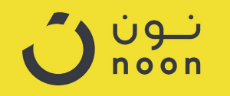
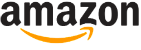
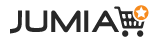
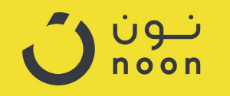







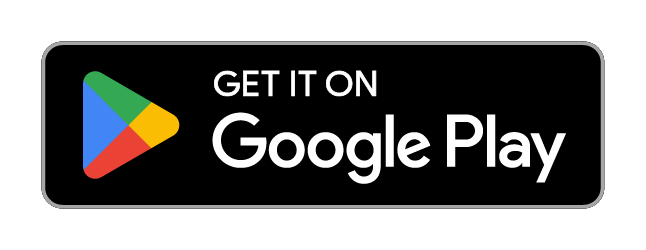

ilmeez –
really good quality built and got all the latest options
e-thinker –
item as described and arrived quickly.
bluebee –
ممتازة
Islamnagi24 –
طابعة بروزر. طابعة ممتازة و مواصفات تستاهلافضل ليزر برنتر تطبع بوصلة و تطبع برضه من الموبايل و اللاب عن طريق الشبكةاشتريتها بناء على ترشيح لمهندس برمجيات
Ivan K. –
I bought it in 2016 for home use. The original toner lasted about a year with moderate use. I purchased inexpensive after market high yield toner in 2017 (2 pack), and another set of 2 in 2021. I would say i print around 1500 pages per year, and the printer is going strong for 9 years with no issues at all. It is connected to the network with LAN (initially i had set up with WiFi but only supports 2.4GHz so LAN is much more reliable).The software utility works great for scanning documents. It can handle a stack of up to 35 pages for scanning! This was the reason i bought it in the first place – to scan the mortgage contract without having to do it 1 page at a time. By far my favorite function. Especially scanning homework, which my wife uses all the time.Another feature i use often is printing on an envelope – although it is not as easy to do so. To print on envelopes you need to pop a lid on the front open, and onother one on the back. You feed envelopes one at a time from the front, and after printing they come from the back. Because of where i have the printer set up i have to move it every time i want to print on envelopes, not ideal but not a deal breaker either. Comes in handy for birthday invitations.The only con for me is that there is an initial power surge when you begin printing. Draws upward of 10-12 amps for about a second or two, which causes the ligths in my room to flicker. The outlet I have is on a typical 15A breaker and whoever installed it did not size up the wire gauge (breaker is in the basement, and the outlet on the second floor of our house – longer distances require sizing up the wire gauge). Keep in mind if you have too much load on the same circuit you may even pop a breaker with this printer.
G –
Boa impressora, fácil de instalar.
Rev0luti0n –
This Brother DCPL2540DW Monochrome Laser Multi Function Printer / Copier / Scanner has a small footprint, and comes with a 35 page automatic document feeder (ADF), adjustable 250 page capacity paper tray, starter toner cartridge, but not a USB cable (most printers these days don’t ship with USB / printer cables anymore). The on-device control interface has a two-line lcd display and a few labeled buttons. The on-device menuing system is at most 3 levels deep only, and is easy to navigate using the MENU, +/UP, -/DOWN, OK, and STOP/EXIT buttons. The device is easy to set up for wireless printing, and if you have a USB / printer cable, for wired printing as well. The included Basic User’s Guide is minimalistic but sufficient to get you started in the right direction, and a link to a fuller online user’s guide is provided.I have a USB cable so I initially set this device up for wired printing from my Windows 8.1 computer. The device driver that’s automatically installed after Windows detected the device is not a full-featured driver, so I installed the MFL-Pro Software Suite from the included CD. Once that software suite has been installed, if you bring up the Devices and Printers view from the Windows Control Panel and right-click on the icon for this printer, you’ll see that the context menu that pops up has separate Printing Preferences and Printer Properties menu items. The Properties dialog box gives you options such as what pages of your document to print, and a check box to select or unselect duplex printing. The Preferences dialog box gives you options such as enable Print Preview, and Print Document with a custom settable Watermark (such as the word Confidential, or Draft, etc).After some initial testing of the printing and scanning functionalities (discussed more below), I went back to the MFL-Pro Software Suite mentioned above to set the device up for wireless operations, which required some software to be installed, detection of your network, and providing the appropriate password for your wireless network. The set up process was a breeze and I did not encounter any problem.* PRINTINGThe print speed is as advertised — about 30 pages per minute (ppm), slower of course if you’re printing double-sided. You can set resolution to 300, 600, and 1200 dpi. Both text and graphics outputs are clear and crisp. To save money, if the documents you’re printing are not that important, you can enable ‘Toner Save’ option, and / or print multiple document pages per output page. I’ve done several 30-50 page print jobs, and have so far not experienced paper jams.You can use different sized paper, including legal and envelopes, by just adjusting the paper guides. Printing on envelopes requires more work that’s described in the user’s guide, but there is a cool video in the manufacturer’s support website that shows you what to do. If you have the MFL-Pro Software Suite mentioned above installed, look for the Brother Utilities desktop icon and click on it, then choose Support -> On-line help and FAQ’s. On the manufacturer’s “FAQ’s and Troubleshooting” web page that this gets you to, look for the Video FAQs in the “Other” category, and you’ll see an entry for Printing on Envelopes.One thing I noticed with printing is that once a document is opened, changes to Printing Preferences (say, enabling or disabling printing watermarks) do not take effect until you close and reopen the document, which can come as a surprise to some.* SCANNINGYou can scan by putting your documents through the automatic document feeder or placing them one at a time onto the scanner glass. There is an on-device SCAN button that you can press, but I find it easier to control scanning using the software installed on my Windows computer. Click on the Brother Utilities desktop icon if you have the above-mentioned MFL-Pro Software Suite installed, then select SCAN -> ControlCenter4 (CC4). With the CC4, you can do Image or OCR scans, and save the results in formats such as JPEG, TIFF, Windows Bitmap, PNG, PDF, Searchable PDF, etc. By default, the results will be saved to labeled folders within the Control Center 4 folder under Documents>Pictures, unless you specify a different location.If you have a supported email application such as Microsoft Outlook, you can set things up so that scan results can be automatically attached to an email. Because I only use free web mail services (which are not supported), I wasn’t able to test this functionality.Scanning speed is fast. In my testing, I can confirm that saving results into JPEG, PDF, and Searchable PDFs did work without a problem at all (I did not attempt to save the results into the other possible formats).* COPYINGThere are two limited ways you can achieve 2-sided copying if you want to save paper.The first way is to place the document you want to copy one page at a time onto the scanner glass. Before you start copying, press the on-device OPTION button to navigate to the Two-Sided menu option, temporarily enable it, then press the START button. With this method, you will be asked to manually flip the document when the device is ready to fill up the back of an output sheet.The second way is to feed the pages of your document through the automatic document feeder (ADF). Again, before you start copying, press the on-device OPTION button to navigate to the Two-Sided menu option, temporarily enable it, then press the START button. What you’ll get is the following: Say you feed two sheets of paper to the ADF, and each sheet contains the word “FRONT” on one side, and “BACK” on the other side. If you stack these input sheets such that the sides with the word “FRONT” are facing UP, both sides of the single output sheet will contain the word “FRONT.” So this method makes sense only if you want to save paper by copying single-sided inputs to double-sided outputs.* TONER CARTRIDGEYou can replace the included starter toner cartridge with either the TN630 (max yield approximately 1200 pages) or TN660 (max yield approximately 2600 pages) cartridges. At the time of this review, the TN630 and TN660 are selling in Amazon for about 43 and 68 dollars, respectively.
Amazon Customer –
Para compatibilidad con una Mac es necesario bajar una aplicación adicional para imprimir, ya no se puede imprimir directamente del archivo que estás viendo o trabajando. La configuración es tardada y tienes que estar buscando en la página de brother. Tiene buena calidad de impresión y la opción automática para copiar identificaciones me pareció muy práctica.
anninsf –
I really like this printer and here is why I like it and how I use it.How I use it:I’ve had the printer for almost a month and use it constantly, daily, for my office. I probably print about 200-300 pages per day from the line of work I’m in which is very paper-intensive (kill trees) type of industry still (unfortunately). I go through toner fairly quickly as a result but thanks to Youtube, figured out which buttons to press to prolong toner life. Downside effect to this hack is that you won’t actually know when the toner truly is out so you start to get really bad print quality fwiw.Things I like:Wireless – took me a while to configure it but it finally worked and love this! LOVE IT! You will have to wait about 2 seconds after hitting print for the printer to wake up and register the data and then scrollers will start spinning. This is great! You’re no longer bound to the printer and I didn’t have to buy an extra printer cable and hog up a USB port on my computer as result.Print speed- is much faster than my old Canon, which I also still use – maybe faster by a few milliseconds? Maybe not noticeable to average person but makes a difference when you are printing a lot of docs.Sound – it’s so much quieter than my old Canon. Even when it runs out of paper, the beeping is noticeable but not piercing.Things I can live with:Extension flaps – designed by an unpaid intern? When you scan or copy documents, the part of the printer where the paper will eventually rest has an extension flap that unfolds. This is to keep the paper from flying around or falling off the printer. However, it’s wonky. When you unfold it, you think it will stay unfolded – but nope, it folds back into itself – mocking you. Since it’s cosmetic and doesn’t really affect the quality of my printouts, I can live with this. I hope the unpaid intern has obtained a paid job finally. Brother, if you read these reviews, maybe you can add just another % into the redesign. (First world problems, I know.) This is where Canon has you beat. Their extension flaps are great!Scanning speed- is meh. Not fast at all. I know it’s marketed as a multi-function but it’s really just a really good printer for me and an occasional, convenient scanner. I would not use this to scan docs that are higher res than 300 dpi and expect it to perform quickly. Now, if you want to scan docs at 300 dpi (which is fine for most docs), it’s fine. But b/c I’m scanning my docs in order to store important documents, I have to make sure the scans capture all info (including any hand written notes or notations that are really small print, in addition to capturing images with higher quality images). I think I will have to separately invest in a high-speed and high-quality scanner. I’m not knocking off any stars for this issue (and fine to live with this issue) since the price point was very reasonable. (Hey, I’m a reasonable consumer.)Area where printouts rest – has about 2 inch clearance, at best. You have to squeeze your fingers (and good luck if they are fat) into this clearance section. I just wish it was a smidge larger.Things I don’t like about this printer and should really be fixed because it’s wasting my time:Manual feed – OMG it’s like the designers forgot this still existed, then remembered it after the fact, and then added it in as an afterthought… If you look at the frontal image, the flap that says “brother” is where you pull down the flap, slide the “paper guards”(?), insert your paper or envelope or label or whatever, to manually feed. The problem is when you insert a regular sized paper, you have to stand there and wait for the printer to latch onto the paper (like a babe’s mouth to his mother’s teat) to make sure the printer will pull the paper in to print. But even then, sometimes I get a paper jam error. One time, for some reason, the paper was sucked into the printer at an angle and the printout was not usable. (This was after making sure I slid the paper guards to the correct size to help feed it.) I think having an extension flap here for the manual feed would really help alleviate this problem altogether. (Brother – please consider this in your next redesign.) I can’t hep but feel like this might be the doing of the unpaid intern again. If this was their summer project, they get a fail. (Hence I knocked off one-star because of this.)Photocopy quality- whatever the default settings are, the standard photocopy settings produce poor quality copies. I’m talking a passport photo will look 3 degrees darker and muddier – definitely not true fidelity. I’m not knocking off any stars b/c you can adjust the copy quality on the keypad. I do it when I absolutely have to but I haven’t figured out how to change this setting to make it default.Faxing: I don’t use this functionality so I can’t comment on that.Overall, for the price I paid (almost 40% less than what I paid for my Canon multi-function 8 years ago), I’m still very satisfied with the brother’s performance. I hope it remains a workhorse for what I put it through. Hopefully it will last me at 8 years!
Electronics Freek –
منتج ممتاز. فيها كل حاجة
Islamnagi24 –
طابعة بروزر. طابعة ممتازة و مواصفات تستاهلافضل ليزر برنتر تطبع بوصلة و تطبع برضه من الموبايل و اللاب عن طريق الشبكةاشتريتها بناء على ترشيح لمهندس برمجيات
Berzain Andres Cruz Aparicio –
Es una buena impresora. Rápida al sacar las copias manualmente, funciona perfectamente el ADF y es muy rápido al leer los documentos… Lo utilizo para un negocio y la verdad me ha gustado la productividad.Lo bueno:Es rápidoConexión inalámbrica, alámbrica y de Red Rj45Imprime a doble caraImprime tamaño oficio y carta y medidas A4, A3 y A2 y además en opalina delgadaBotón para copia de IDBotón para escanear directo al pc o celular (necesario guardar ajustes)Modo Ahorro de tónerVer vida útil de las piezas (tóner y tambor)Escaneo y copias a tamaño oficio y reduccionesEscaneo a colorCompatible con tóner Cartridge (genérico)Tambor remplazable de manera individualPantalla con iluminaciónDesde la Pc se puede realizar la configuración, actualización y seguimiento de la vida útil del tambor así como el nivel de tónerLo malo:Viene desactualizado los driver en el disco. Recomiendo descargarlo desde la pagina de BrotherEl tóner que viene es de prueba con lo cual máximo te va dar un rendimiento de 650 hojas. Para que cales la impresoraYa no contiene cable para conexión alámbricaLa recomiendo si no eres muy exigente, para mi cumplió ampliamente mis expectativas
Flavio Sichelero –
Bom produto
Nate –
Considering I bought this while it was on sale, I can say it was definitely a steal. It was shipped straight in the manufacturer’s box, which is very well padded and arrived without a scratch. Unboxing was a breeze. The machine and the Laser cartridge each have a clearly identifiable plastic orange strip to remove. Snapping the Laser cartridge into the drum and then inserting the drum (with the cartridge) into the machine is painless. Be sure to push the drum in firmly, as there’s a small amount of extra wiggle room that may not be apparent.If you are going to connect your machine to the network via Wi-Fi, here is my experience. The machine supports 802.11b/g/n; note that 802.11n is 2.4 Ghz band only (no 5 Ghz). Do not start by pressing the “WiFi” button on the control panel, as this puts the machine into an endless state of trying to connect with default settings. Instead, go to Menu > Network > WLAN > Setup Wizard. The machine will scan for available SSIDs. The last item in the list allows to enter an SSID manually, and as my router does not broadcast its SSID, I chose this option. Unfortunately after painfully entering the SSID one character at a time using up/down keys, the machine asked for a WEP passphrase without offering WPA2 as an option. Fearing the worst (no support for WPA2?), I temporarily set my router broadcast its SSID. Selecting the SSID from the scanned list correctly asked for the WPA2 phrase and connected without issue. I used DHCP, but of course the options are there to manually set the gateway, static IP, subnet, etc. Warning: do not disable the Wired ethernet setting! There appears to be a bug that prevents the Wi-Fi from working properly if the Wired interface is disabled. I had to do a full network reset on the machine to restore.As a user of primarily Apple devices, I found it to be completely unnecessary to install any Brother software (either from CD or via download). OS X and iOS both work out-of-the-box via the AirPrint functionality the machine provides. The machine is automatically detected on the network – no need to go hunting for it. The printer works flawlessly, including double-sided printing. The scanner works great using the built-in OS X utility. Support includes use of the document feeder, DPI settings, detection of multiple items on the flatbed (perfect for scanning in old photos 4 at a time to separate output files), and output in various formats (TIFF, JPEG and PDF, among others). Scanning to PDF from the document feeder generates a single PDF document containing all pages.Android is mildly annoying as the operating system does not come with built-in AirPrint functionality. It took me a good 20 minutes to figure out how to set the printer up to use Google Cloud Print. Hint: you need to access the Web Based Management webpage of the machine. Once configured, install the “Cloud Print” app from Google onto the android device, and you are good to go!I did a quick check within Windows for the purpose of this review. While the printer and scanner appear to be available and useable without installing any additional software, I did note at least the lack of support for double-sided printing. Windows users are therefore likely advised to install the Brother software to ensure all features are available to use.I performed a firmware update for the machine, which completed successfully. The machine was shipped to me with version ‘K’, which was upgraded to version ‘L’ by the update. Check the download section on Brother’s website or the firmware section of the Web Based Management tool for the ability to upgrade the firmware.As a smaller consumer model, this machine is only missing one useful feature: easy scanning and copying of double-sided documents. You cannot place a document that has print on both sides in the document feeder and instantly make scans or copies, as this model does not come with the technology required to automatically flip a document on the scanner flatbed. Do not be mistaken, you can in fact make copies of double-sided documents. It is just a matter of convenience as it is necessary to place the document on the flatbed to scan the first side, after which you flip the document over yourself to scan the other side. If you anticipate needing to make double-sided copies frequently, you may want to invest in a model with “Duplex Capabilities” that includes scan and copy. If I am not mistaken, this means purchasing an MFC model.All in all, this is great machine! I have not experienced a single issue thus far. While initial Wi-Fi setup could be made a bit easier (why doesn’t pressing the “WiFi” button simply launch the Setup Wizard?), once you get configuration out of the way, everything works as flawlessly as you would expect. Great product if you are looking for a Black and White Laser printer and copier, with a colour scanner.